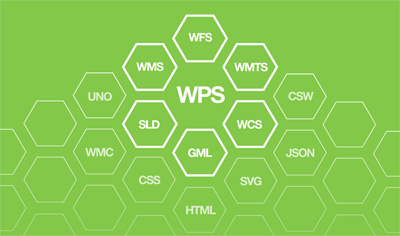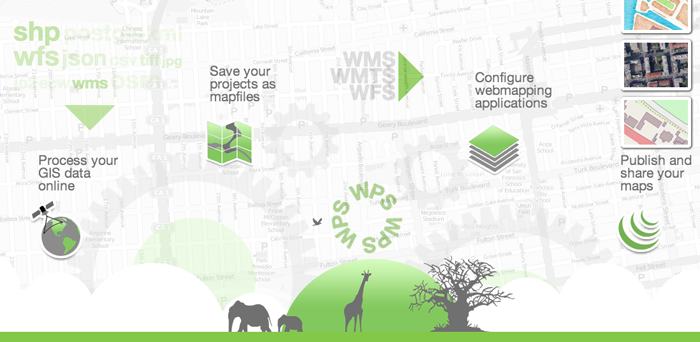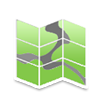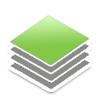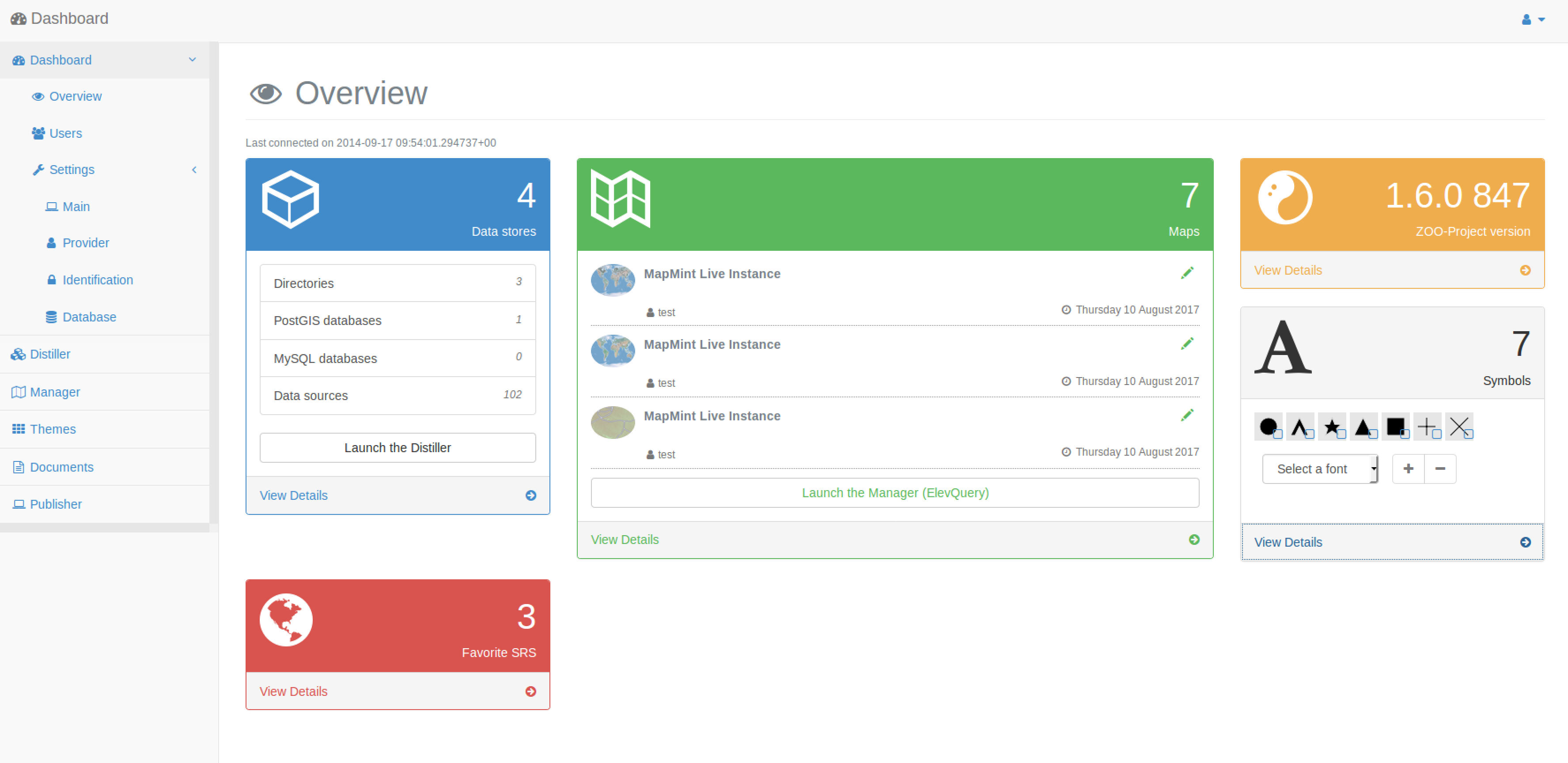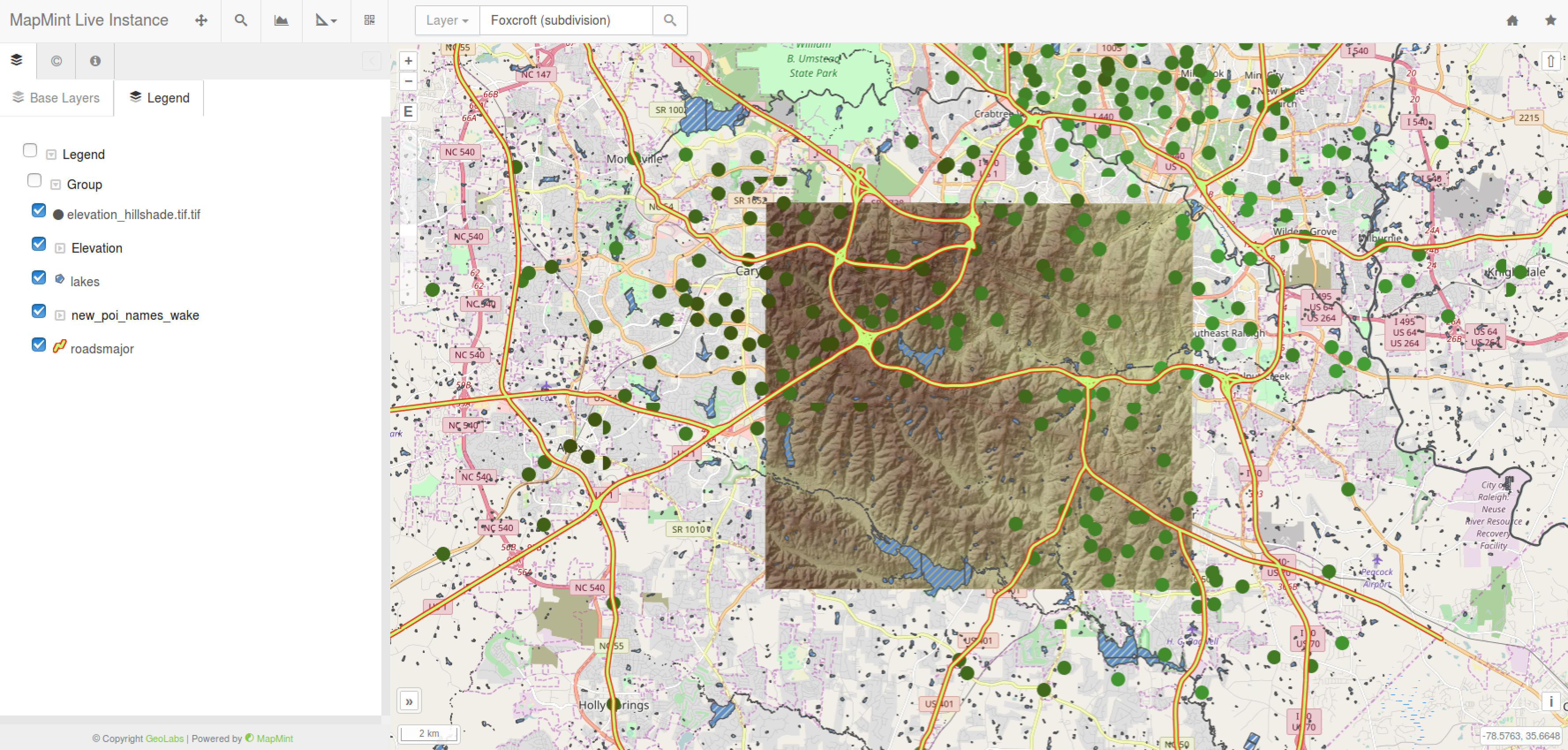Introduction¶
A brief overview¶
General presentation¶
MapMint is a Geographic Information System (GIS) software running on a web server. It is made to facilitate the administration of a Spatial Data Infrastructure (SDI), publishing cartographic portals and dynamic applications.
The MapMint platform is not only a GIS Software accessible through a simple web browser but also a modular and extensible WEB-GIS application generator. It provides numerous GIS capabilities and lets the user accomplish the following tasks:
Import and store GIS data (both vector and raster data)
Query Relational Database System and external WMS/WFS servers
Publish GIS data by using OGC Web Services: WMS, WFS et WMTS
Create, edit and style data sources
Compose and save maps to create application projects (using mapfile)
Configure and generate Web GIS applications
Configure and use GIS portals
Access and share maps
Basic concepts: using the OGC standards¶
The main idea behind the MapMint solution is the massive usage of OGC Web Services and making all processing in the solution available as WPS services, using the ZOO-Project OpenSource software.
Main software components¶
MapMint is using numerous OSGeo software and brings them all together in a complete and integrated Web-GIS platform by using the WPS to make them understandable and usable from each other.
Software |
Usage |
All the processing in the MapMint solution is based on the ZOO-Project and on the OGC WPS standard, even to produce dynamic web pages. |
|
MapMint use the MapServer cartographic engine to publish the data through OGC Web Services (WMS,WFS and WCS) in an efficient way. |
|
The abstraction library used to access and interact with datasources transparently is the GDAL/OGR library. |
|
MapMint User Interfaces (UI) are using OpenLayers. |
The workshop content¶
In the upcoming sections, you will find general information about what will be done during this workshop and what are the main objectives. The geographic data used is also introduced briefly.
Workshop schedule¶
During this workshop, you will use Docker and Docker Compose to quickly setup MapMint locally on your computer.
The workshop is organized in 4 sections:
A presentation on how to install MapMint using Docker Compose
Use case example of the module to administrate your GIS data by using an available services
An example of map production and spreading of the data as WMS and WFS
A presentation on how to publish an application using map created previously
Note
Please, at any time, do not hesitate to ask the presenters any question you have during the workshop.
Geographic dataset¶
During this workshop, the geographic dataset used is coming from Edu Data Package North Carolina, provided by contributors of the GRASS GIS project and available by default in OSGeoLive.
Data are subject to Creative Commons Attribution-ShareAlike (CC-BY-SA). More information on this dataset are available on this page .
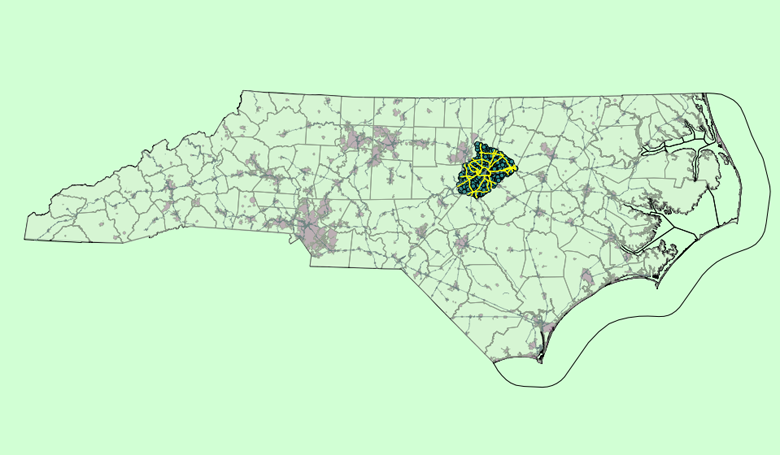
Installing MapMint using Docker Compose¶
For being able to install MapMint using Docker Compose, you will need to download the source code of both, the ZOO-Project and MapMint GitHub repositories. You can find below the commands to setup a working startup tree.
git clone https://github.com/ZOO-Project/ZOO-Project.git
cd ZOO-Project
git clone https://github.com/mapmint/mapmint
cp mapmint/docker-compose.yml .
You should also create a minimal set of directories / files required by MapMint to run.
mkdir data data/share data/dirs data/maps data/public_maps tmp \
tmp/descriptions tmp/cache
touch \
tmp/MainDescriptionMM5f6ee5fe-0b04-11ec-97ff-0242c0a8e006.html
cp mapmint/template/data/maps/* data/maps/
Then, you should download the sample dataset archive and uncompress.
curl -o north_carolina.tar.bz2 \
http://geolabs.fr/dl/north_carolina.tar.bz2
tar -xvf north_carolina.tar.bz2 -C data/share/
To start the MapMint Docker Compose environment, you simply use the following command:
docker-compose up
Now, you are ready to use your MapMint instance.
Welcome to MapMint!
Using MapMint¶
MaMint is made of an administration interface (MapMint Admin) composed of various modules and a public interface (MapMint Client) containing published maps.
MapMint Admin |
MapMint Client |
MapMint Admin¶
For accessing the administration interface, first use this link MapMint Admin then fill the login and password provided below and press the login button.
Note
login: test
password: demo02
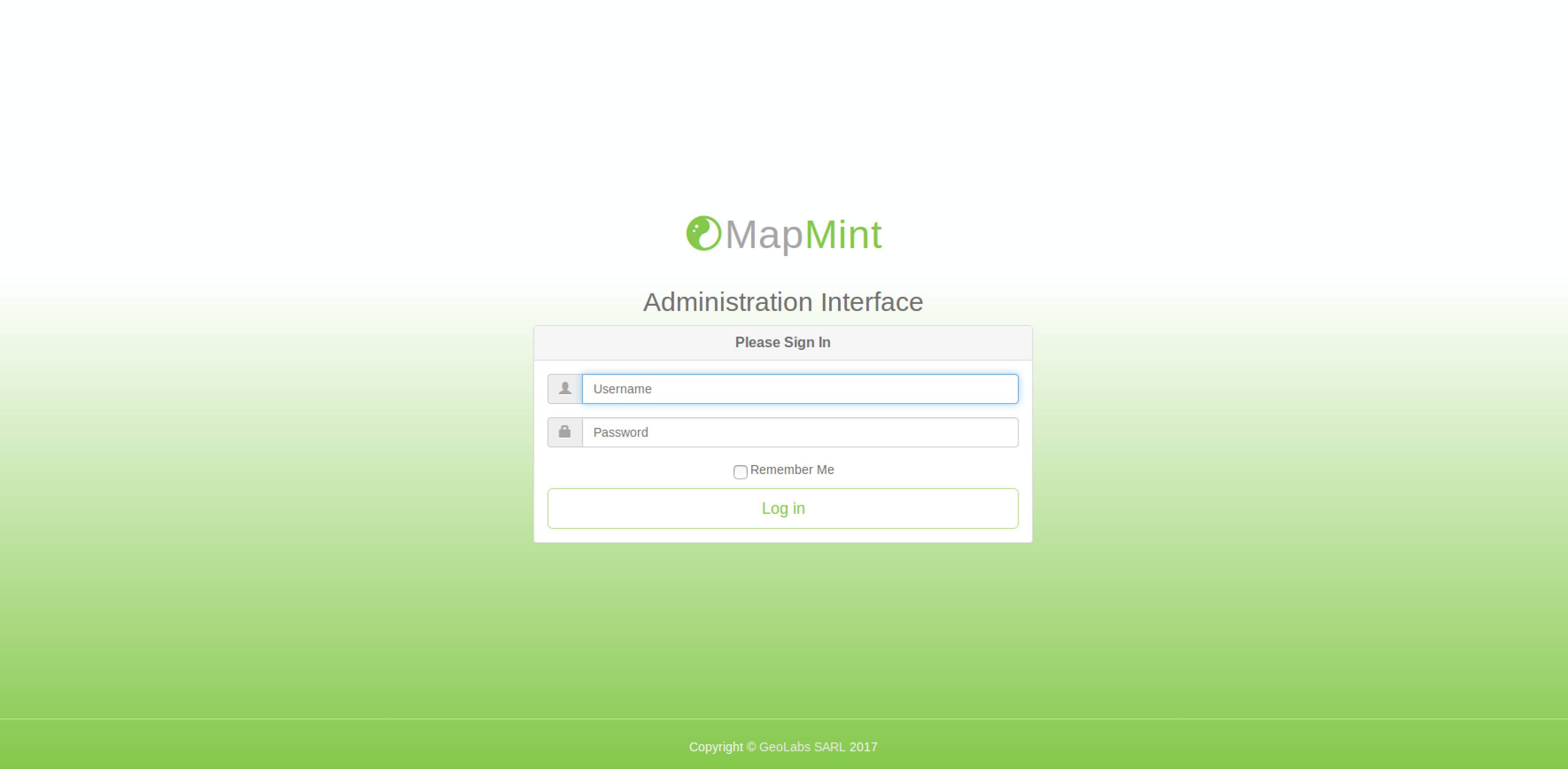
Note
You can also simply press Enter rather than using the Login button.
A success message should be displayed on top of your interface and the Dashboard module will load. In case you see a red banner on top rather than the expected green one, then please re-check the credentials and information entered by you.
Despite more modules are available in MapMint and can be activated by using specific parameter, for this workshop, the following modules are available in the administration interface. You can access them by using links on top of the interface, once logged in MapMint Admin.
Module |
URL |
Dashboard |
|
Distiller |
|
Themes |
|
Manager |
|
Publisher |
Accessing the public interface¶
The MapMint public interface can be accessed by using the following link http:localhost/ui/public/. Each published map is accessible from the maps listing page or can be directly accessed by using a specific URL (such as http://localhost/ui/public/your-map-name).
Module |
URL |
Public Interface |
|
Published Map |